-
Windows Download Tool For Mac카테고리 없음 2021. 8. 14. 14:10
- Download Windows Phone App For Mac
- Windows 7 Usb Download Tool For Mac
- Windows Download Tool For Mac
- Windows Snipping Tool Download For Mac
- Windows For Mac Free Download
How to Bypass iCloud Activation on iPhone 7 Plus 7 6S 6 5 5C 5S 4S 4 iPad Air mini 3G
Download Bypass iCloud Activation tool.zip to get full iCloud Removal Service & iCloud bypass tool 2016 version that allow you to use Bypass iCloud Activation tool.zip Using Official iCloud Removal Service that works for Bypass iCloud Activation iPhone X, 8, 7, 6S, iPhone 6 plus, 6, 5S, 5, 5C, 4S, 4, iPad mini, iPad Air & All old iPad Models on iOS 10.3, 10.2, 10.1, 10, 9.3.5, 9.3, 9.2.1, 9.1, 8.2, 8.1.3, iOS 7 and below.
This app syncs your media, data and calendar events. I have listed the download links for Samsung Smart Switch below: Samsung Smart Switch app behaves as a wonderful update tool that detects the connected Samsung galaxy device automatically. It can also find the corresponding updates available for the same. XperiFirm Tool is a Sony Xperia firmware download tool. It allows downloading the current latest stock firmware for all Sony Smartphones, tablets, and accessories running Android OS. It supports most of the Sony Ericsson and Xperia line of devices except really old ones. The Xperifirm Downloader. With KeePassXC, you can create and store your passwords on your Mac and then sync and use them across all the platforms with a KeePass app, including iOS, Android, and Windows.
How the iCloud Activation bypass tool.zip works?
When you turn on the Find My iPhone option on your iPhone, iPad, or iPod touch on iOS 9 or iOS 8, the iCloud ID and password are saved on Apple’s web secured servers and connected to your Apple device. The iCloud Activation is automatically activated when you turn on Find My iPhone, or when you restore/upgrade your device to iOS 10 / 9 / 8 / iOS 7 from a lower iOS version. If you want to fully Disable Find my iPhone or Bypass iCloud Activation you need to enter your password to disable or remove it. If you don’t know the password of the account then you need to use iCloud removal service or you can Bypass iCloud activation using our free iCloud bypassing tool.
Before you start the iCloud Activation bypass process, we recommend you to backup your iPhone/iPad to your computer. After you complete the backup, you need to download the iCloud Activation bypass tool.zip from our – Direct iCloud Removal Download link.Follow these steps to fully Bypass iCloud lock:
- Put your iPhone or iPad in DFU Mode.
- Connect your iPhone or iPad to your Mac or Windows PC with USB cable and start the tool.
- Find the file named “Bypass iCloud Activation tool.zip” (it’s located in the same folder with the tool).
- Check the Remove iCloud Account, Activate Device and the Activation Screen option.
- Click Update and wait for the bypassing process to complete.
After the iCloud activation lock bypass process is completed, you can add new Apple ID to your iPhone / iPad. Now the iCloud Activation Lock is completely removed from your device and the Find my iPhone option is now disabled.
Download iCloud Activation Bypass Tool.zip
You can directly download this tool from the link below. The iCloud bypass tool currently works for Mac and Windows.
Once you Complete the steps to Remove iCloud Activation or Bypass iCloud Activation tool.zip, you must to connect your iPhone 7 Plus, 7, 6S, 6 Plus, 6, 5, 5C, 5S, iPad mini, Air or 3G to iTunes and add NEW Apple account (you can add existing apple id or create new Apple ID using iTunes.
From the makers of UNetbootin: HabitLab, a tool to help you waste less time online (for Chrome)Donate via BitcoinUNetbootin allows you to create bootable Live USB drives for Ubuntu and other Linux distributions without burning a CD.
You can either let UNetbootin download one of the many distributions supported out-of-the-box for you, or supply your own Linux .iso file.
Features
UNetbootin can create a bootable Live USB drive
It loads distributions either by downloading a ISO (CD image) files for you, or by using an ISO file you've already downloaded.
Download Windows Phone App For Mac
Using Unetbootin
Select an ISO file or a distribution to download, select a target drive (USB Drive or Hard Disk), then reboot once done. If your USB drive doesn't show up, reformat it as FAT32.
If you used the 'USB Drive' install mode: After rebooting, boot from the USB drive. On PCs, this usually involves pressing a button such as Esc or F12 immediately after you turn on your computer, while on Macs, you should hold the Option key before OSX boots.
If you used the 'Hard Disk' install mode: After rebooting, select the UNetbootin entry from the Windows Boot Menu.
Supported Distributions
UNetbootin has built-in support for automatically downloading and loading the following distributions, though installing other distributions is also supported:
UNetbootin can also be used to load various system utilities, including:
Installing Other Distributions Using UNetbootin
Download and run UNetbootin, then select the 'disk image' option and supply it with an ISO (CD image).
UNetbootin doesn't use distribution-specific rules for making your live USB drive, so most Linux ISO files should load correctly using this option. However, not all distributions support booting from USB, and some others require extra boot options or other modifications before they can boot from USB drives, so these ISO files will not work as-is. Also, ISO files for non-Linux operating systems have a different boot mechanism, so don't expect them to work either.
FAQs
Distribution X isn't on the list of supported distributions, will it work?» Maybe, see Installing Other Distributions Using UNetbootin.
UNetbootin isn't able to download the distribution, what should I do?
Download the ISO straight from the website, then provide it to UNetbootin via the diskimage option.
My USB stick isn't booting, what should I do?
Reformat the USB drive as FAT32, then use UNetbootin again to put your distribution on the USB stick.
My USB stick/hard drive isn't detected, what should I do?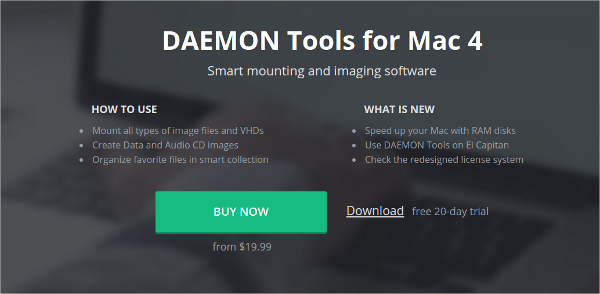
Reformat the USB drive as FAT32, then use UNetbootin again. If it still isn't showing up, use the targetdrive command line option.
How do I use UNetbootin from the command line?
» See UNetbootin Command Line Options.
How does UNetbootin work, and what does it do?
» See How UNetbootin Works.
» See USB Drive and Hard Disk Install Modes.
Where can I report bugs, submit patches, etc?
First, make sure you are using the latest version available on this website.
» See Github Issues to file a bug report.
» See Github Pull Requests to submit a patch.
Does UNetbootin have any spyware, viruses, trojans, or other malware?
No; though some anti-virus products may raise 'Trojan.generic' warnings due to the auto-uninstall feature, these are false positives. Just make sure you obtain UNetbootin from this site, not some shady third-party source. If you're absolutely paranoid, you can check the source code and compile it yourself.
What translations are available, and how can I use them?
A number of translations are included in the latest UNetbootin release. See the Translations Page for the status of each.
If a translation corresponding to your system's native language has already been included into UNetbootin, it should automatically load the corresponding translation. Alternatively, you can force the language to use via the lang=es command-line option, where you substitute es with the the 2-letter ISO 639-1 code for your language.
Can I help translate?
If you'd like to help translate this website, join the project on Transifex, then edit translations either on this website or on Transifex.
If you'd like to help translate the UNetbootin program itself, please use Launchpad Translations. If you are new to Launchpad, you will first have to join the corresponding Ubuntu Translators group for the language you intend to translate. For information on using the Launchpad Translations system, see the translations help page.
» See UNetbootin Translations
Windows 7 Usb Download Tool For Mac
Removal Instructions (Applicable only to Hard Disk installs)
If using Windows, UNetbootin should prompt you to remove it the next time you boot into Windows. Alternatively, you can remove it via Add/Remove Programs in the Control Panel.
If using Linux, re-run the UNetbootin executable (with root priveledges), and press OK when prompted to uninstall.
Removal is only required if you used the 'Hard Drive' installation mode; to remove the bootloader from a USB drive, back up its contents and reformat it.
Uninstalling UNetbootin simply removes the UNetbootin entry from your boot menu; if you installed an operating system to a partition using UNetbootin, removing UNetbootin will not remove the OS.
To manually remove a Linux installation, you will have to restore the Windows bootloader using 'fixmbr' from a recovery CD, and use Parted Magic to delete the Linux partition and expand the Windows partition.
Where's the source code, and how can I compile or modify it?
Source code is on Github, though you may prefer a tarball of the latest release.
» See Compiling UNetbootin.
Windows Download Tool For Mac
» See UNetbootin Command Line Options.
Windows Snipping Tool Download For Mac
» See Building a UNetbootin Plugin.
» See Using a UNetbootin Plugin.
» See Building a Custom UNetbootin Version.
Windows For Mac Free Download
» See List of Custom UNetbootin Versions and Plugins.
License
UNetbootin was created and written by Geza Kovacs (Github: gkovacs, Launchpad: gezakovacs, contact info).
Translators are listed on the translations page.
UNetbootin is licensed under the GNU General Public License (GPL) Version 2 or above. Site materials, documentation, screenshots, and logos are licensed as Creative Commons Attribution-Share-Alike 3.0.
Other open-source projects from the creators of UNetbootin
HabitLab
A Chrome extension to help you waste less time online (on sites like Facebook, Youtube, etc) by experimenting with different interventions (news feed blockers, comment hiders, and more) to find the ones that work best for you.Donate via Bitcoin